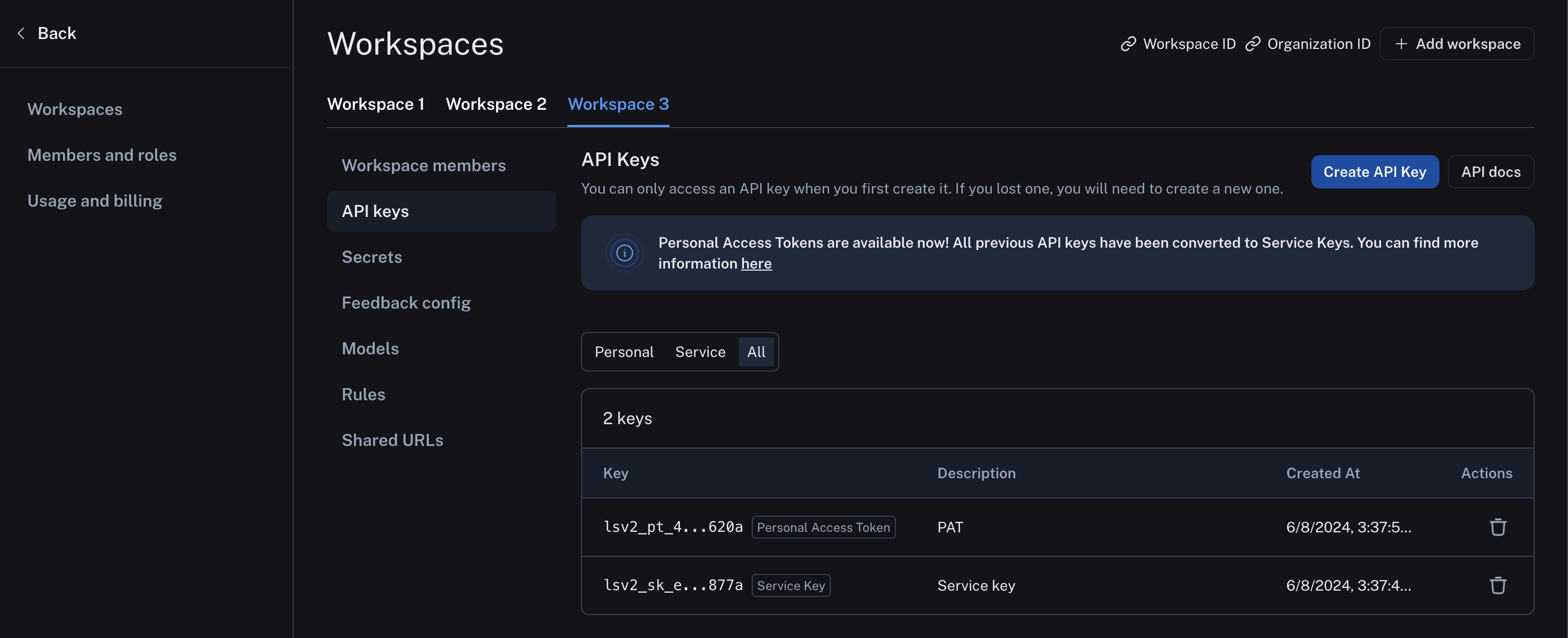Set up a workspace
Workspaces will be incrementally rolled out being week of June 10, 2024.
Before diving into this content, it might be helpful to read the following:
When you log in for the first time, a default workspace will be created for you automatically in your personal organization.
Workspaces are often used to separate resources between different teams, business units, or deployment environments. Most LangSmith activity happens in the context of a workspace, each of which has its own settings.
Create a workspace
To create a new workspace, head to the Settings page Workspaces tab in your shared organization and click Add Workspace.
Once your workspace has been created, you can manage its members and other configuration by selecting it on this page.

Different plans have different limits placed on the number of workspaces that can be used in an organization. Please see the pricing page for more information.
Manage users
Only workspace Admins may manage workspace membership and, if RBAC is enabled, change a user's workspace role.
For users that are already members of an organization, a workspace admin may add them to a workspace in the Workspace members tab under workspace settings page.
Users may also be invited directly to one or more workspaces when they are invited to an organization.
Configure workspace settings
Workspace configuration exists in the workspace settings page tab. Select the workspace to configure and then the desired configuration sub-tab. The example below shows the API keys, and other configuration options including secrets, models, and shared URLs are available here as well.